RAYMOND OGLESBY @RaymondOglesby2
January 24, 2023
Do you feel bombarded by iPhone notifications? If so, there’s a way to silence all of your notifications. Or, you can pick and choose the notifications you want to see and those you want to ignore. Let’s examine how to gain control over your notifications.
This is for the iPhone. Screenshots are from iPhone 14 Pro running iOS 16+

Using Do Not Disturb Mode
The easiest way to silence your notifications is to turn on Do Not Disturb mode from the Control Center. Swipe down from the very top-right of your screen. Then, select:
Focus > Do Not Disturb
Refer to the below image:

Accessing the Do Not Disturb button
Using Focus
If you want to schedule Do Not Disturb mode for a specific time, you can use Focus too.
First, launch the Settings app on your iPhone. In Settings, tap:
Focus > Do Not Disturb
See the below image:

Next, you can set which notifications you allow (if any) and choose a custom Home or Lock screen to use in Do Not Disturb mode. See the following image:

Now, under Set a Schedule, tap Add Schedule to set when you would like to enable Do Not Disturb mode. Refer to the below image:

Next, you have three options for setting a schedule. see the below image:

Next, you can set a Time, Location, and App to silence notifications. See the following image:

Quiet App-Specific
If you want to disable notifications for a specific app, you can manage the notification settings for each app on your iPhone.
First, open Settings on your device. Then, tap Notifications. Refer to the below image:

Next, on the Notifications page, in the Notification Style section, tap the app for which you want to disable notifications. See the below image where we are choosing the ActiveArmor app:

Now, on the app page, at the top, toggle OFF the Allow Notifications option. See the following image:
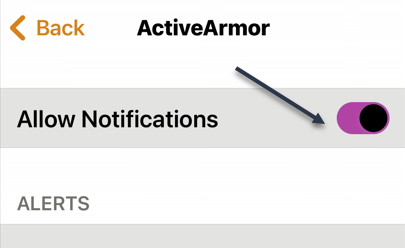
Next, a screen will open showing the Allow Notifications option is OFF. Refer to the below image:

Now, tap the Back icon and notice that notifications for ActiveArmor are OFF. See the below image:

Your iPhone will not send you notifications from your chosen app.
Disclaimer
Technology is always changing, and rarely is their static tech for smartphones and desktops. Thus, the contents of this post are only valid at the time of writing. Blog posts older than six months may have directions incompatible with your device or OS. Hopefully, older post content will continue to work as advertised. Thank you for reading TechSavvy.Life for Technology at Work For You.
Quote For the Day
As technology advances in complexity and scope, fear becomes more primitive.
Don DeLillo
Tweet Info
That’s it. Please feel free to share this post! One way to share is via Twitter.
Just click the Tweet icon below. This will launch Twitter where you click its icon to post the Tweet.
Checkout TechSavvy.Life for blog posts on smartphones, PCs, and Macs! You may email us at contact@techsavvy.life for comments or questions.
Tweet
I Would Like to Hear From You
Please feel free to leave a comment. I would love to hear from you. Do you have a computer or smart device tech question? I will do my best to answer your inquiry. Just send an email to contact@techsavvy.life. Please mention the device, app, and version you are using. To help us out, you can send screenshots of your data related to your question.
Author’s E-Book
You can access the e-book from a Kindle device, the Kindle App for the desktop or smartphone, which is a free app.


