No matter who you are or what your profession is, the Calculator app is one of the most used applications. If you use the Calculator app extensively, here is how you can keep Calculator “always on top” in Windows 10.
This is for devices running Windows 10

In the Windows 10 build 18956 (20H1), Microsoft added this new option to the Calculator app.
The Calculator has a number of different modes, including Standard, Scientific, Graphing, Currency Conversation, and more. Note! This feature only works with the Standard mode, but it is still handy.
This feature is pretty useful when you use the Calculator in conjunction with some other app. If you are writing a document and need to do a couple of quick calculations, switching between applications each and every time is a bit annoying. So let us save some time and enable this feature.
First, open the Calculator app from the Start Menu pinned apps or Tiles; or click the Cortana Search box in the taskbar, type calc then open Calculator from the search result. Refer to below image:
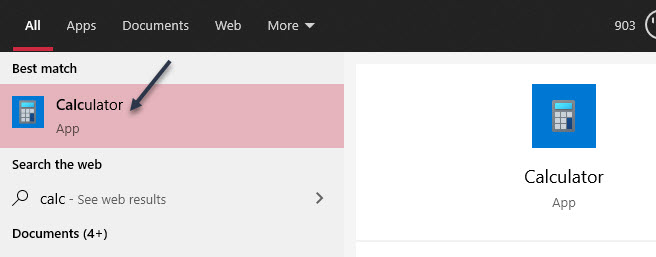
Now, the Calculator will open in the last mode you used. If you are not already in Standard mode, click the hamburger icon in the top left and select it. See below image:

Next, tap the keep-on-top icon next to the Standard title. See following image:

The Calculator will pop-out to a slightly smaller window that will always “stay on top”. You can drag it around by grabbing the top bar. To slightly resize it, grab the edges of the window. Refer to below image:

To close the window, just click the “X”. No more switching back and forth between windows to do simple math.
An alternative Calculator that I recommend is Calc Pro HD. There is a free and paid version. It offers a more attractive interface plus more features. The paid version offers 10 calculators to meet your needs.
Although “not always on top”, it is “always available” by allowing you to use voice commands to perform your calculations!
Before downloading, log in to your Microsoft account. Now, Click here to download from the Microsoft Store. Next, install and run. See below image:
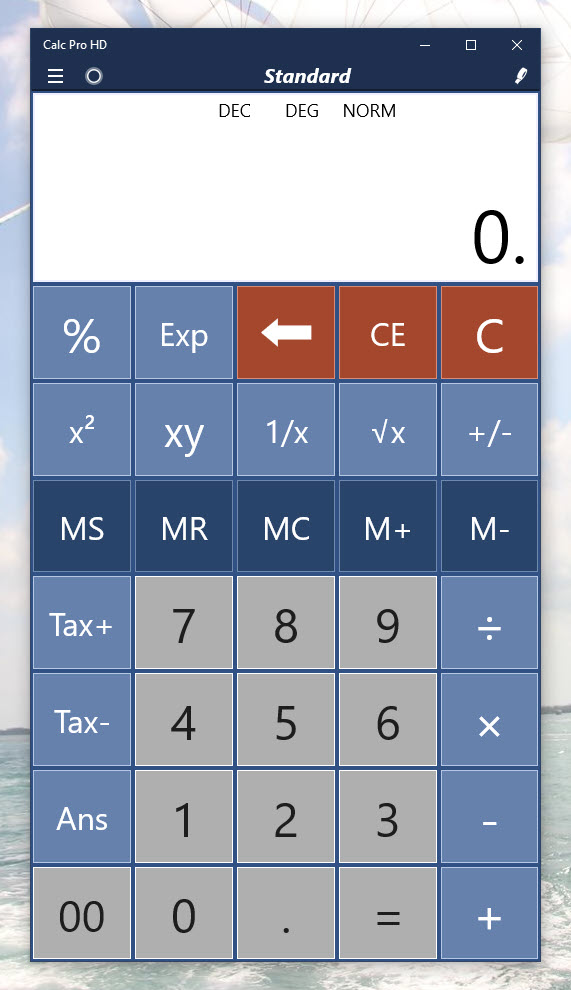
You are finished. Please feel free to share this post! One way to share is via Twitter.
Just click the Tweet icon below. This will launch Twitter where you click its icon to post the Tweet.
Check out TechSavvy.Life for blog posts on smartphones, PCs, and Macs! You may email us at contact@techsavvy.life for comments or questions.
Tweet
I Would Like to Hear From You
Please feel free to leave a comment. I would love hearing from you. Do you have a computer or smart device tech question? I will do my best to answer your inquiry. Just send an email to contact@techsavvy.life. Please mention the device, app and version that you are using. To help us out, you can send screenshots of your data related to your question.


