RAYMOND OGLESBY @RaymondOglesby2
November 15, 2022
Starting with iOS 16, the iPhone Home screen includes a small Search button located just above the dock. If you find the addition annoying, Apple makes it easy to remove the Search button. Let’s explore this easy fix.
This is for the iPhone. Screenshots are from iPhone XR running iOS 16+
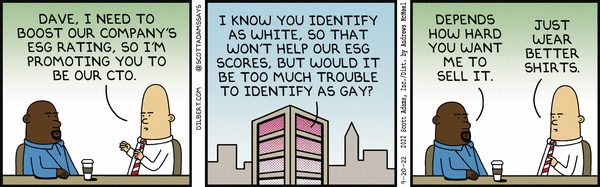
Apple likely added the new search button in iOS 16 because launching Spotlight Search on an iPhone had previously been a mysterious process (you swipe downward with one finger in the middle of the Home screen.) With the new button, all you have to do is tap it, and Spotlight opens instantly. Refer to the below image:

To remove this Search button, first, open Settings on your iPhone by tapping the Gear icon. See the below image:

Next, in Settings, scroll down and tap Home Screen. See the following image:

Now, on Home Screen settings, locate the section labeled Search and toggle the Show on Home Screen to the OFF position. Refer to the below image:

ANext, exit Settings, and you will see that the Search button has been replaced with the Home screen page number dots like iOS 15 and earlier. See the below image:

These dots visually show you the Home screen you are on. You can hold your finger on them, then slide it to quickly scroll through your Home screen pages.
Even after you disable this Search button, you can swipe downward with one finger in the middle of the Home screen to open Spotlight search.
Quote For the Day
Maxwell’s equations were foundational for our revolution in technology; without them we would have had no television, radio, computers, iPods, X ray etc.
James Clerk Maxwell (1831-1879), physics
Tweet Info
You are finished. Please feel free to share this post! One way to share is via Twitter.
Just click the Tweet icon below. This will launch Twitter where you click its icon to post the Tweet.
Checkout TechSavvy.Life for blog posts on smartphones, PCs, and Macs! You may email us at contact@techsavvy.life for comments or questions.
Tweet
I Would Like to Hear From You
Please feel free to leave a comment. I would love to hear from you. Do you have a computer or smart device tech question? I will do my best to answer your inquiry. Just send an email to contact@techsavvy.life. Please mention the device, app, and version you are using. To help us out, you can send screenshots of your data related to your question.
Author’s E-Book
You can access the e-book from a Kindle device, the Kindle App for the desktop or smartphone, which is a free app.


